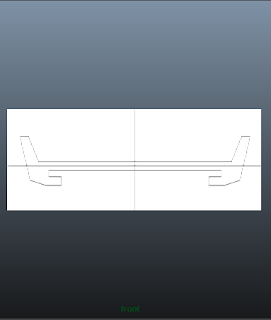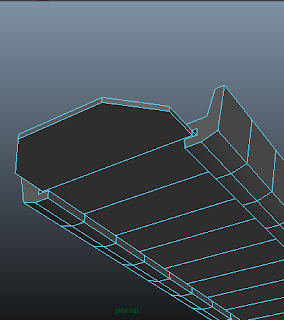Process
This is how I create a simple bucket.

Firstly, I create a polygonal plane and set translate values so that the right side of the plane touches the Y axis and the bottom side of the plane touches the X axis. From there, I assign a bucket_profile texture to it so that i can use this texture to outline the bucket.
However, the image is not centered, so i use normalize UVs to get let the entire picture be the texture of my plane, and not just part of it.
From there, i outlined the bucket using the curve tool and then made the plane, which was the template for outlining transparent so that only the outline is visible.
From there, I used the revolve tool and revolved the entire outline so that it will form a nice bucket-like shape. From there, i selected perspective view to make sure that the bucket looks plausible, like a real bucket.
For the next step, I did this:
I selected two faces underneath the lip of the bucket. I selected these two faces by adjusting the axes so that when i extrude my bucket later and view the extruded faces in the front panel, I would be able to see both extruded faces. Then, I used the faces on top of it as a guide, as shown in my picture. From there, i continued on to the center of the bucket and thus, I can see which two faces are opposite the two faces i selected. Then, I selected the faces that are in the interior of the bucket and traced to the opposite underside faces. However, this does not mean that they are perfectly opposite of each other. Therefore, i counted the number of faces in the interior of the bucket that are not selected. Since they are split into half, I counted each half and see whether both halves have the same number of faces. After I have confirmed that they are perfectly opposite, i deselect the faces i used for tracing.
I then extrude the faces I have selected and make tabs for the bucket. Then, I beveled the corners of the tabs.
Note: At first, I tried selecting points at random, but then I found out that when i viewed it in the front panel, i would not be able to see both tabs simultaneously on the bucket.
From there, I selected the vertices of the tabs and then scaled them properly so that the tabs look straight proportional to the bucket lips. Then, I create cylinders and then moved them to the center of the tabs. By using booleans - differences, I made holes in the tabs.
Note: I created the cylinders in the side panel. However, when I went to the front panel, I could not locate my cylinder. I switched to the perspective panel and there i found it, in the interior of the bucket.
I switched to the front panel and zoomed in on to one of the tabs. Then, i turned on the grid and created a CV Curve according to the picture shown in the PDF file. I then used the edit point mode and wrote down the XYZ coordinates of the first vertex. From there, I used the revolve tool and then input the values that I have written down to act as the pivot point of the object that I am creating.
I switched to the top panel view and used the CV Circle tool to create the outline of the handle that I will be creating. I created 7 vertexes for the curve and then later moved these vertexes so that the curve will look smoother.
I then switched to side view to draw out the profile that will be used for the handle. I then proceeded to extrude the handle along the curve that I had previously created. Then, I used mirror geometry and fill hole to complete the handle.
I then switched to the perspective panel and proceeded to hide everything except for the handle. From there, I used the soft manipulation tool so as to make sure that only certain parts of the handle are being scaled and not the entire object itself.
As shown in this picture, I have extruded the handle past the connector and then scaled the part of the handle that is supposed to be in the connector so that it will fit into the narrow space of the connector. Also, I have modified the extruded face so that it will look nice with the connector.
I then moved the pivot point of the handle to the center of the connector. This ensures that the handle would rotate by the connector. With that, I give in my finishing touches by rotating the handle to the end that it looks like the handle has been put at a resting position.
This is the end product of my magnificent bucket:
Techniques
The techniques that I have learnt here are the revolve tool and the soft manipulation tool.
The revolve tool helped me make objects that are circular in nature just by using a simple curve or outline as a template.
The soft manipulation tool helped me in making a certain area of an object move or scale. If i used the normal move or scale tool, it would affect the whole object.
Reflection
This was one of the exercise that made me think more deeply about Maya.
I learnt how to import external images as files and use them as a texture for planes to make an outline for objects.
However, during work, there was one point of time where i had no idea where the help line was. I searched Google but the search results were not what i was looking for. Only till my friend told me that the help line was at the bottom left corner of my screen did i know that it was there.
This made me realise that I am still not very familiar with the Graphical User Interface of Maya and that I should practice more often with it.
Also, there was one point where my object did not look like what the object was supposed to be. This made me realise that in modelling, precision is extremely important. If something goes wrong just by a little bit, my whole model would look totally different.
Overall, I enjoyed this exercise as i am quite satisfied with my end product. The road to the product was kind of tedious, however.
References
2.4 MM_Bucket Modelling.pdf
I used Maya Online Help for help about how to use the curve tool properly.
I also searched google on where to find the Help Line, but it didn't work.